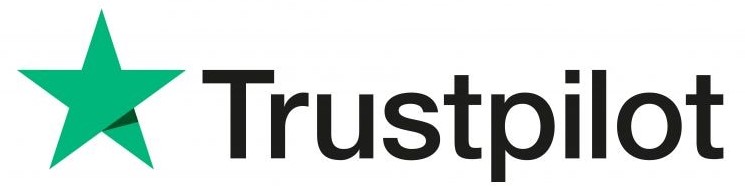Standard Purchase Process
- Step 1: Click the “add to cart” button on the product page.
- Step 2: Review your purchase details then click the “proceed to checkout” button.
- Step 3: Enter your billing details in the text entry boxes.
- Step 4: (If not logged in to an existing account) Choose a password and enter this into the “Create account password”.
- Step 5: Click the continue button.
- Step 6: Read and Agree to the terms and conditions by clicking the checkbox.
- Step 7: Click the proceed to Paypal button.
- Step 8: (optional) If you have one log in to paypal account.
- Step 9: Click the “Pay by Debit or Credit Card” button and enter payment details.
- Step 10: Click “Pay Now”
Purchase Process Using Purchased License Codes
- Step 1: Click the “add to cart” button on the product page to purchase the course.
- Step 2: Enter your license code into the box titled “coupon code” and click the “APPLY COUPON” button. This will reduce the price to £0.
- Step 3: Review your purchase details and if correct click the “proceed to checkout” button.
- Step 4: Enter your billing details in the text entry boxes.
- Step 5: (If not logged in to an existing account) Choose a password and enter this into the “Create account password” box.
- Step 6: Click the continue button.
- Step 7: Read and Agree to the terms and conditions by clicking the checkbox.
- Step 8: Click the proceed with purchase button to add this course to your account.
Purchasing Multiple Licenses
- Step 1: On the product page click the “+” and “-” buttons to set the quantity you wish to purchase.
- Step 2: Click the “add to cart” button.
- Step 3: Review your purchase details then click the “proceed to checkout” button.
- Step 4: Enter your billing details in the text entry boxes.
- Step 5: Click the continue button.
- Step 6: Read and Agree to the terms and conditions by clicking the checkbox.
- Step 7: Click the proceed to Paypal button.
- Step 8: (optional) If you have one log in to paypal account.
- Step 9: Click the “Pay by Debit or Credit Card” button and enter payment details.
- Step 10: Click “Pay Now”